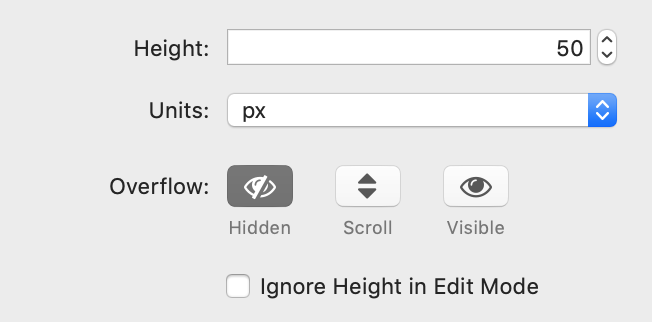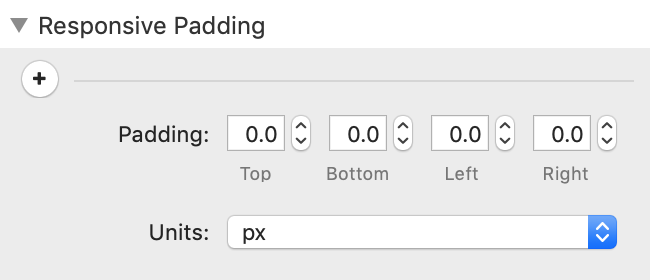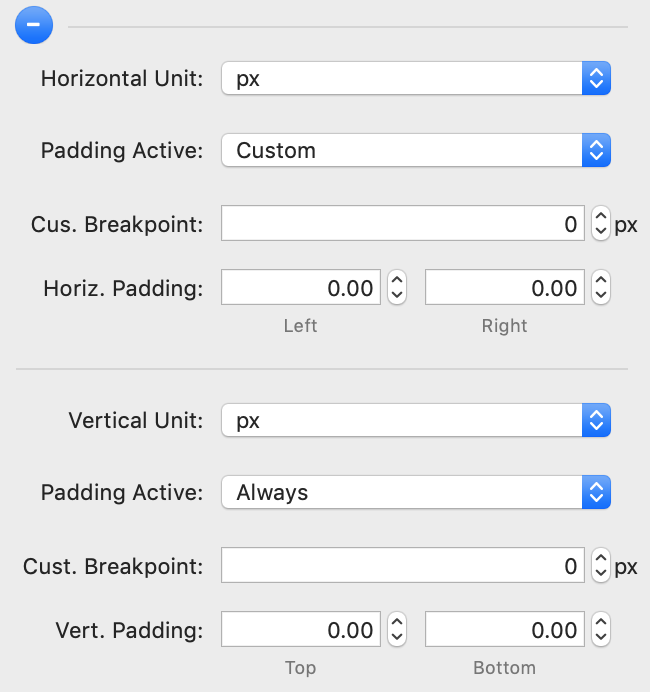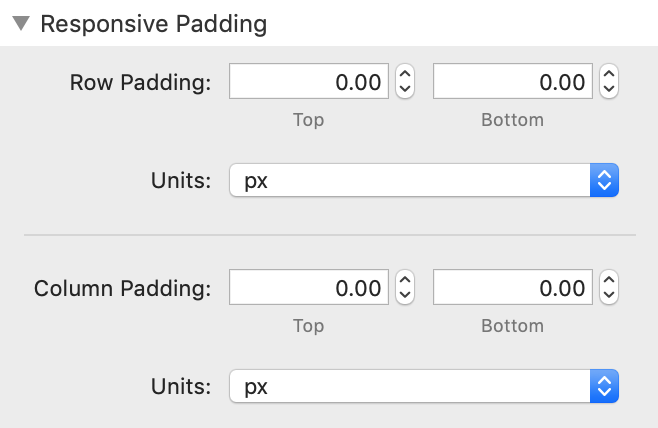Building a columns layout with Platform is very simple:
- Add a columns container with the number of columns you require
- Set the desired options
Each column will have an equal width, no matter the number of columns.
Column Sizes
Define the size of each column individually
Platform is based on a grid of 12 columns
Offset
While you can use empty columns, you can also use the offset parameter.
If you want a column to only take the space it needs, use the Narrow option and un-check any size settings. The other column(s) will fill up the remaining space.
By default, columns are only activated from tablet onwards. This means columns are stacked on top of each other on mobile.
If you want columns to work on mobile too, just select Show Columns on Mobile and if required set the Define Mobile Layout option on the particular column.
Different column sizes per breakpoint
You can define a column size and offset for each viewport size: mobile, tablet, and desktop.
Column Gap
Customize the gap between the columns
Each column has a gap equal to the variable column-gap, which has a default value of 0.75rem.
Since the gap is on each side of a column, the gap between two adjacent columns will be twice the value of column-gap, or 1.5rem by default.
If you want to remove the space between the columns, check the Gapless option.
Column Height
Customize the height of the columns
Responsive Padding
Different padding for different break points