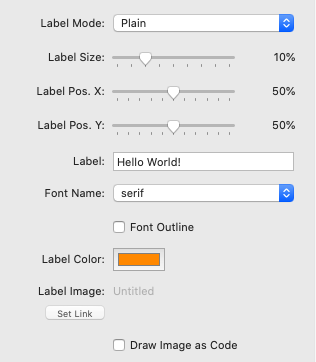We use cookies to offer you a better browsing experience, analyse traffic and personalise content. Read how we use your data in our privacy policy.

QR Code
Place a QR Code onto your page
NEW
20.5
Features
- V-Card Mode
- Embed text or image
- Render as image or SVG
- Sophisticated settings
QR Code Video
Example
This example demonstrates the use of the QR Code stack
Documentation
Text Mode - enter any text or a URL into the Value field
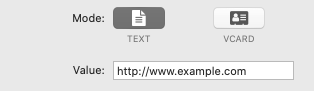
vCard Mode - enter the vCard information into the fields which become visible if this mode is selected
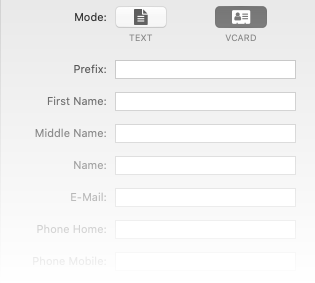
- Render Mode - select from Canvas, Image or SVG
- Size - determines the size of the QR Code in pixels; it is always square
- Align - select the horizontal alignment
- Min. Version - sets the minimum version number. You should leave the default value unchanged unless you have to change it and you know what you are doing
- EC-Level - select the Error Correction Level. Depending on the size/shape of your overlay or the setting of Corner Radius you might have to increase this
- Fill Color - select color of the dark area
- Background - select the background color (light area)
- Corner Radius - this setting rounds off the corners of the QR Code but at the same time reduces readability; you might have to increase the Error Correction Level
- Quiet Zone - sets the size of the Quiet Zone, i.e. empty area, around the QR Code
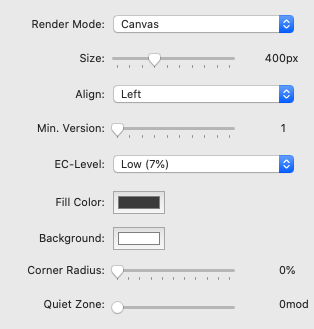
- Label Mode - Plain: no label/image; Label: overlays a text label; Image: overlays an image. Text Label and Image are exclusive and cannot be used together
- Label Size - determines the size of the label in percent of the QR Code size
- Label Pos. X - sets the position of the label inside the QR Code in horizontal direction
- Label Pos. Y - sets the position of the label inside the QR Code in vertical direction
- Label - the contents of the text label
- Font Name- select the Font for the Text Label
- Font Outline - draws an outline around the Text Label (Background color)
- Label Color - sets the Color of the Text Label
- Label Image - select the image if Label Mode is set to Image
- Draw Image as Code - interleaves the image with the QR Code pattern