Loading...
We use cookies to offer you a better browsing experience, analyse traffic and personalise content. Read how we use your data in our privacy policy.

Gallery
A stack to display pictures in a gallery format
Features
- Supports warehoused images (even mixed with local images in the same gallery)
- Large galleries possible by warehousing images
- Featured picture
- As many pictures as you like
- Lightbox to show full size
- Pre-load option for improved performance
- Lightbox with transparency
- Different animation types
- Different layouts for mobile, tablet and desktop
Example
Featured Picture
The Gallery has the option to display a featured picture above the grid.
The Featured Picture can be a Warehoused Image. This will be activated by the Warehoused Image button. Once selected, provide the appropriate link to the target in the standard dialog.
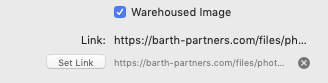
Alternatively, the Featured Picture can be a local resource.
With Warehoused Image de-selected, simply browse to the particular picture in the standard image dialog.
With Warehoused Image de-selected, simply browse to the particular picture in the standard image dialog.
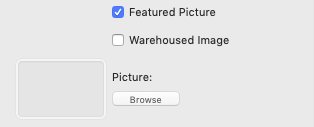
Additionally, you can add a Caption as well as an Alternative Text.
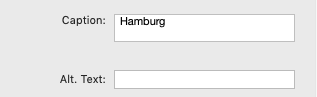
General Settings
In this section you can choose the following options:
- Full Screen - determines whether the pictures will be displayed in full-screen mode. This is not available in RapidWeaver preview. If you want to check this out, you will have to preview it in a web browser or publish the page.
- No Scroll Bars - determines whether scroll bars are visible
- Animation - select between Slide In and Fade In
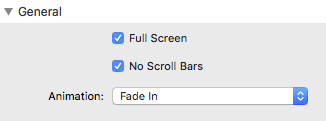
Style
In this section you can choose the following options:
- How many pictures are displayed in a single row, differentiated between Mobile, Tablet and Desktop breakpoints
- The background color when the pictures are displayed in the light box. It supports opacity, so you can create a cool translucent look.
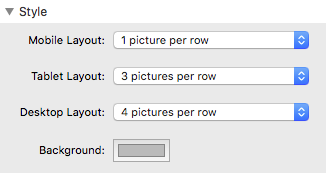
Performance
In this section you can set how many pictures are pre-loaded. This may or may not improve the performance. However, it will improve usability because there will be less waiting time between pictures.

Gallery Picture (Child Stack)
The Gallery Picture can be a Warehoused Image. This will be activated by the Warehoused Image button. Once selected, provide the appropriate link to the target in the standard dialog.
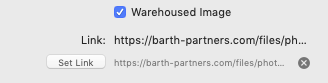
Alternatively, the Gallery Picture can be a local resource.
With Warehoused Image de-selected, simply browse to the particular picture in the standard image dialog.
With Warehoused Image de-selected, simply browse to the particular picture in the standard image dialog.
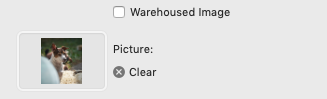
Additionally, you can add a Caption as well as an Alternative Text.
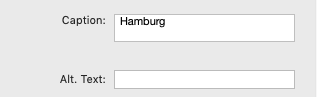
You can also influence the Thumbnail Size. Select one of 25%, 50%, 75% or 100% (default).


