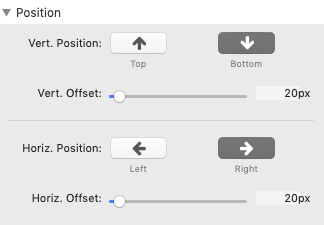We use cookies to offer you a better browsing experience, analyse traffic and personalise content. Read how we use your data in our privacy policy.
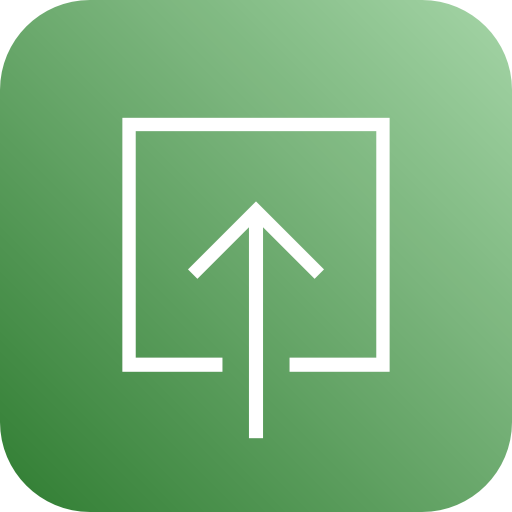
Scroll To Top
Scroll back to the top of the page
Features
- Standard mode with pre-made button
- Advanced mode with custom button choice
- Choose from 10 easing styles
- Custom duration of easing effect
- Custom offset for precise location
- Freely positioned scroll button
Example
This stack is used on almost every page of this site. After a slight scroll-down, the button will become visible at the lower right.
Documentation
Mode Settings
- Show In Place - displays the Scroll-to-Top button in edit mode
- Advanced Mode - turns off the built-in button and replaces it with the standard Icon stacks for more flexibility
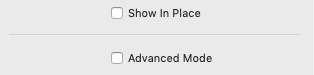
Button Settings (Standard Mode)
- Icon - enter the name of the Font Awesome 5 icon
- Border Radius - select the border radius of the Scroll-to-Top button. If the radius is large enough, it will be circular
- Color - provides two color selectors: Icon - selects the color of the icon; Background - selects the color of the button background. Opacity is supported
- Hover Color - provides two color selectors: Icon - selects the over color of the icon; Background - selects the hover color of the button background. Opacity is supported
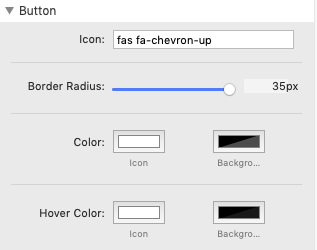
Advanced Mode
As explained above, advanced mode replaces the standard button with the Platform Icons stacks. Select the appropriate stack and format the button with Icon stacks own settings.
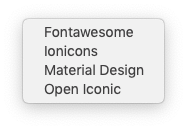
Specific Settings
- Easing - choose from the 10 available easing effects
- Duration - specify the duration of the selected easing effect
- Offset - specifies the distance (from top) of the scroll position, from where the button is displayed
- Z-Index - this setting makes sure that the Scroll-to-Top button floats above everything else. The standard setting should be correct for most situations. Otherwise increase it
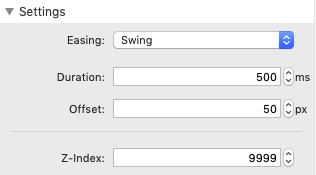
Position
- Vert. Position - positions the Scroll-to-Top button vertically, i.e. at the top or at the bottom
- Vert. Offset - determines the vertical offset, i.e. the distance from the upper- or lowermost possible position
- Horiz. Position - positions the Scroll-to-Top button horizontally, i.e. at the left or at the right side
- Horiz. Offset - determines the horizontal offset, i.e. the distance from the left- or rightmost possible position